Process Design
Allows you to graphically design a process.
A process can only be edited by a designer of the Project this process belongs to (or a user with an Administrator profile).
Top Buttons
 Save
Save
Save your current process
 Save as
Save as
Duplicate your process
Measures are not duplicated.
 Undo
Undo
Revert to your last saved process
 Atom feed
Atom feed
Display corresponding Atom feed of your process
 Refresh
Refresh
Savings' Revision of your process
 Attach/detach a process
Attach/detach a process
Allows you to attach/detach your process to/from a project
 Attach a process
Allows you to attach your process to a project
Attach a process
Allows you to attach your process to a project
This icon only appears if your process does not belong to a project.
If your process does not belong to a project, you won't be able to save it.
 Open project
Open project
Open project process belongs to
 New web interface
New web interface
Click this button to create a new web interface to launch your process.
This button is available if no web interface has been defined to launch your process.
 Open
Open
If the process is launched by a web interface, this link opens the corresponding web interface (see Web interfaces).
This button is only available if a web interface has been defined to launch your process.
 Open corresponding connector
Open corresponding connector
Each process can be seen as a connector (ie. web service). This link opens the corresponding connector definition of the process: it gives you the URL of the process and the content to POST to this URL to launch the process from another system.
 Launch test
Launch test
It allows you to launch process in a TEST mode.
Vertical Tabs
 {Organization/Role or Entity}
{Organization/Role or Entity}
Click this button to add an organization or role/entity to the current process.
 {Organization/Role or Entity}
{Organization/Role or Entity}
Click this button to suppress an organization or role/entity to the current process. It is only possible if no task belongs to this Organization/Role or Entity
 {Organization/Role or Entity}
{Organization/Role or Entity}
Click this button to collapse a Organization/Role or Entity
 {Organization/Role or Entity}
{Organization/Role or Entity}
Click this button to expand a Organization/Role or Entity
Process Start, Timer and End
 Process start
Process start
This symbol represents the process start point. The start point is mandatory and cannot be removed. This process can only be launched through a POST request from a RunMyProcess web interface or an external application.
 Process start (email)
Process start (email)
This symbol represents the process start point. The start point is mandatory and cannot be removed. This process can be launched through an e-mail or a POST request from a RunMyProcess web interface or an external application.
 Process start (timer)
Process start (timer)
This symbol represents the process start point. The start point is mandatory and cannot be removed. This process has been scheduled to be launched automatically. It can also be launched through a POST request from a RunMyProcess web interface or an external application.
 Process timer
Process timer
This symbol represents a timer task: process will pause execution for a given time.
 Process end
Process end
This symbol represents the process end point. The end point is mandatory. In the event of choices or parallel tasks that do not rejoin in the end, each branch of the process must end with its own end point.
Simple Tasks (Activity)
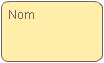 Simple task
Simple task
This symbol represents a task. It can be sending an email, using a connector, launching sub-processes, asking for a human intervention (manual task) or doing nothing.
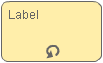 While looping task
While looping task
This symbol represents a looping task which will stop on a defined condition (i.e. while I have not found USD rate change, I will continue browsing the exchange rate table).
Drag the  icon to insert this step in the process or modify a simple task to a while looping task in Functional Tab.
icon to insert this step in the process or modify a simple task to a while looping task in Functional Tab.
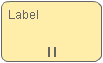 Multi-instance looping task
This symbol with vertical bars represents looping tasks that can be run simultaneously for a given array (i.e. for each value of an array, do something). The same symbol with horizontal bars means that the looping tasks will be run sequentially.
Multi-instance looping task
This symbol with vertical bars represents looping tasks that can be run simultaneously for a given array (i.e. for each value of an array, do something). The same symbol with horizontal bars means that the looping tasks will be run sequentially.
Drag the  icon to insert this step in the process or modify a simple task to a Multi-instance looping task in Functional Tab.
icon to insert this step in the process or modify a simple task to a Multi-instance looping task in Functional Tab.
Task Type Icons
Depending on the type of task set in the Task tab, the task symbol will display an icon on the lower right corner:
- None This task does not perform any action but it can evaluate input or output variable.
 This task is a using a Connector.
This task is a using a Connector.  This task is a sending Email.
This task is a sending Email.  This task is a calling Sub-process.
This task is a calling Sub-process.  This task is a Manual task (human interaction).
This task is a Manual task (human interaction).  This task can either execute a JS file (Javascript) or a FTL file (Freemarker) or generate a PDF document.
This task can either execute a JS file (Javascript) or a FTL file (Freemarker) or generate a PDF document.
Intermediary Events
 Event cancel
Event cancel
This symbol allows you to start a new branch for a process directly from a task in case this task is cancelled (see Manual task). It should only be used on a Manual Task.
 Event error
Event error
This symbol allows you to start a new branch for a process directly from a task in case this task is failing for whatever error (for any type of task, in Freemarker script...).
 Event timer
Event timer
This symbol allows you to start a new branch for a process directly from a task in case this task times out . It should only be used on a Manual Task and Subprocess task.
If you need to go back to main process after your new branch, use "End choice" symbol to join main process and new branch.
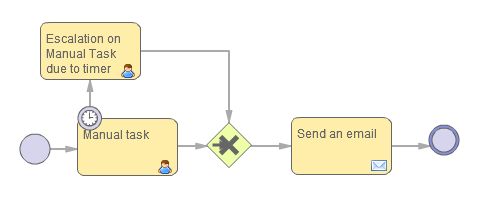
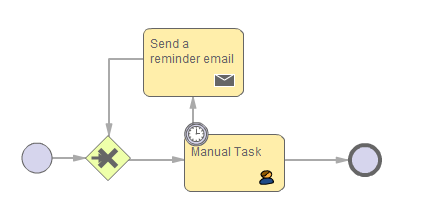
Parallel Tasks
 Start parallel tasks (Split And)
Start parallel tasks (Split And)
This symbol allows you to run several tasks in parallel. Each task will be performed independently from one another. You can choose to gather the results of the different tasks at the end, using the next symbol, or end each branch independently.
Drag the  icon to insert this step in the process.
icon to insert this step in the process.
 End parallel tasks (Join And)
End parallel tasks (Join And)
This symbol allows you to resynchronize the results of different parallel tasks (branch) after the tasks have been fulfilled. You can choose to resynchronize all results, or just some of them.
Don't forget that all branches must end with a process end point.
Drag the icon  to insert this step in the process.
to insert this step in the process.
Choice
 Start choice (Split Exclusive Or)
Start choice (Split Exclusive Or)
This symbol allows you to insert a choice in the process. For instance, if variable's value is equal to "OK", then go through branch with first link named 'A' if it's not equal to "OK", then go through branch with first link named 'B'.
Drag the icon  to insert this step in the process.
to insert this step in the process.
 End choice (Join Exclusive Or)
End choice (Join Exclusive Or)
This symbol allows you to resynchronize the results of a choice task after a branch has been executed.
Don't forget that all branches must end with a process end point.
Drag the icon  to insert this step in the process.
to insert this step in the process.
End choice icon allows you to loop back in your process as in the following example :

Annotation

This symbol allows you to write an annotation wherever you want in the process Drag the "Annotation" icon to insert if in the process.
Top Icons

 Private/public access
Private/public access
Click on this icon to set process' access to private or to public. By default, your process is private.

 Click this icon to lock or unlock your process design screen. By default, your process is locked to avoid unwanted modification on process screen.
Click this icon to lock or unlock your process design screen. By default, your process is locked to avoid unwanted modification on process screen.
When process is locked, you can still modify scripts, variables, tasks' type... but you can't modify the process design.


 Horizontal alignment
Horizontal alignment
Select symbols in designer and click on an icon to align them horizontally (left, center, right).


 Vertical alignment
Vertical alignment
Select symbols in designer and click on an icon to align them vertically (bottom, middle, top).


 Zoom
Zoom
Click these icons to respectively reset the zoom to its original size or zoom out or zoom in
 Print
Print
Click this icon to display a PDF version of the process.
You must save the process before you can create a PDF view.
This print option does not work seamlessly on Chrome. To download the PDF version of the process on Chrome you will have to disable Chrome PDF Viewer (to do so type "about:plugins" in the address bar of Google Chrome) which will force Chrome to use Adobe.
Customization Icons
 This symbol allows you to add a name to a link or a symbol except for tasks where names are typed directly in the Task tab.
This symbol allows you to add a name to a link or a symbol except for tasks where names are typed directly in the Task tab.
 This symbol allows you to open the Task tab to configure a symbol.
This symbol allows you to open the Task tab to configure a symbol.
Links
The arrows between each task are called links. You can do several modifications on these links:
- Hover the border of a task until you see a little circle and click, then drag this line to another task border until you see a little circle and click to add a link between these two tasks.
- Click a link to edit its name.
- Use the keyboard shortcuts below to do more operations on the links
Keyboard Options
CTRL + SHIFT + CLICK
Allows you to add a broken angle to a link: this is simply a presentation option, and does not alter the process.
DEL (or 'Fn'+'Backspace' on a Mac)
Allows you to remove a task or link.
ESC
Allows you to abort the current operation.
SHIFT + CLICK
Allows you to select several tasks.
If you want to insert a task in your process between two linked tasks, you must delete the link between these two tasks and click on the task which has now no successor to get the toolbox back.
Please give details of the problem