Release your user login from your trial account
When you open a RunMyProcess trial account, you become an Administrator and are the single user on this account, until you provision more users.
If you created the trial account by mistake, or figured out there is already an official RunMyProcess account for your company and most of your colleagues are already on that official account, you need to 'release' your user login on your trial account, so it can be provisioned on the official one.
Assuming the login you used to create your trial account is john_1@company.com, you'll have to:
- Sign in as john_1
- Create a new ADMINISTRATOR user: john_2
- Sign out
- Sign in as john_2
- Delete john_1
Create a new user john_2 on the same account
Sign in to your trial account
Go to https://portal.runmyprocess.com and sign in as john_1.
You should be redirected to your RunMyProcess home page.
Then go to the RunMyProcess IDE: https://portal.runmyprocess.com/ide.
Create a new Administrator user john_2
Go to:
- ACCOUNT > Users
- Click the 'New User' button
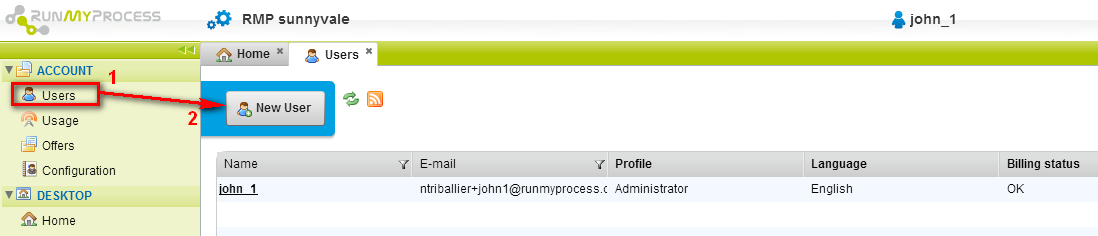
Create the new admin user john_2:
- Enter name
- Enter login for the new user (john_2). Tip: if you're using Google Apps, you can easily create an alias on your current email address. Ex: john@company.com => john+alias@company.com.
- Select Profile 'Administrator'
- Save
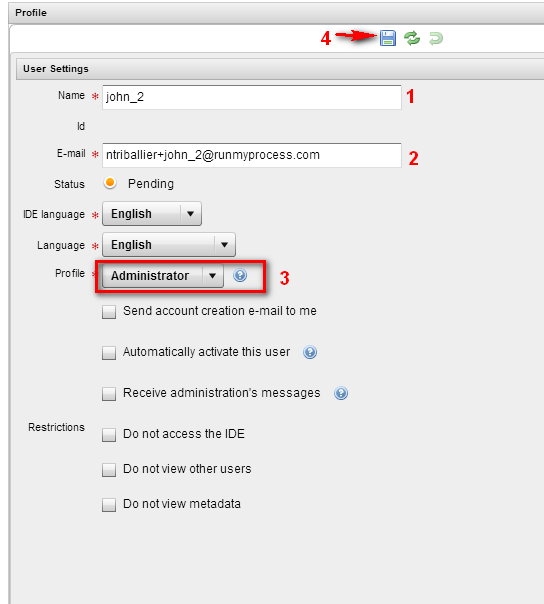
Make sure the status of john_2 user is pending/orange (1).
If it's not pending, then you have to force a password reset by clicking on the key icon (2):

Sign out

Release the original user login (john_1) from the trial account
Sign in as john_2
Go to https://portal.runmyprocess.com and sign in as john_2.
You should be redirected to your RunMyProcess home page.
Then go to the RunMyProcess IDE: https://portal.runmyprocess.com/ide.
Delete john_1 user
Go to ACCOUNT > Users. Then click on the bin icon in front of john_1:
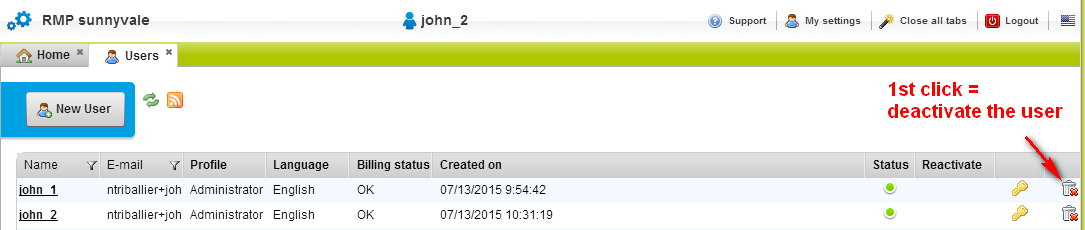
You'll notice that john_1 now has a deactivated/red status. Click again on the bin icon to permanently delete it:
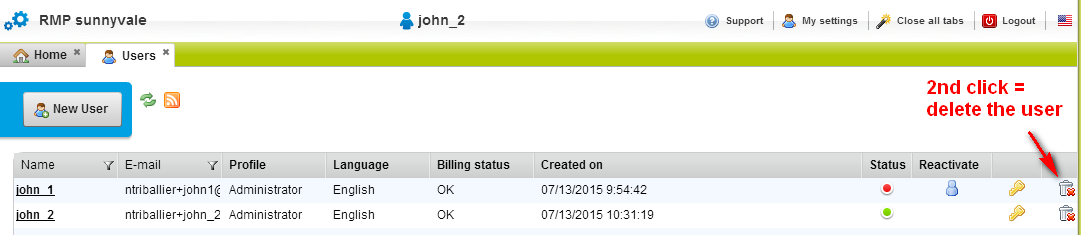
Click 'Yes' in the confirmation pop up:
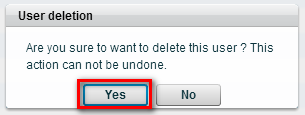
john_1 is now deleted:
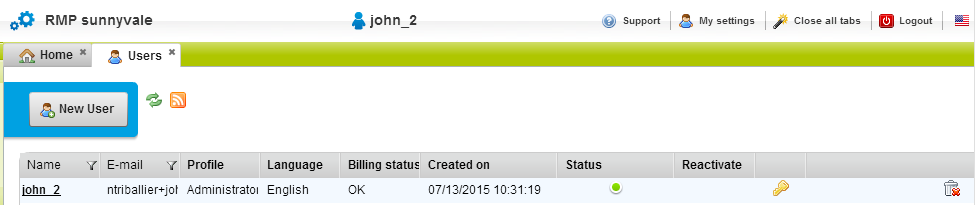
You can now have john_1 user be created on a separate RunMyProcess acccount.
You're done!
Please give details of the problem