CSS Examples
When you create a RunMyProcess web interface, you can manipulate its css : Implementation tab > Stylesheet > Design icon
You can select either a default .css (with borders, full widget) or a custom CSS that your create on your own.
You can also download existing customized css, upload them into your RMP account and plug them to your webforms :
Here are examples of customized CSS classes you can embed into your stylesheets :
Example 1
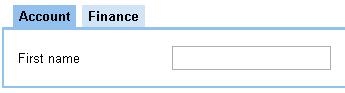
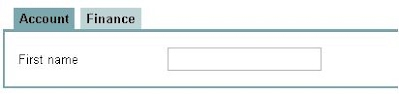
To make this, add the following code in your css :
1 2 3 4 5 6 7 8 9 10 | |
Example 2

To get this style for your tabs, use this css
Example 3

To get this style for your tabs, use this css
Example 4

To get this style for your tabs, use this css
Example 5
Ex : you use a widget array with 2 columns.
CSS class of the first header is array-column-header1 and 2nd is array-column-header2.
To put a red background on the 1st header and a yellow background on the second header, use the following script:
Code
1 2 | |
Please give details of the problem