Prerequisites and Preparation
This topic describes the prerequisites and the preparations you need to take before you can install and use the EnterpriseConnect Agent and adapters in your environment.
System Prerequisites
The EnterpriseConnect Agent and adapters must be installed in the same local environment and network as the resources that are to be accessed from RunMyProcess DigitalSuite.
The following prerequisites need to be fulfilled:
-
Use of dedicated systems for the EnterpriseConnect Agent and the adapters is recommended. The Agent and adapters can be installed on the same system or on different ones. For high-availability configurations, an appropriate number of sytems is required.
-
Operating System: Microsoft Windows or Linux (for example, Red Hat, openSUSE, Ubuntu, Fedora, CentOS, or Debian).
-
Clock synchronization is strongly recommended on all participating systems. Otherwise, authentication problems may arise.
-
The EnterpriseConnect Agent and adapters require Java 8 with at least update 181.
You can check the installed Java version by executing the following command at the command prompt:
java -versionYou can download the latest version here.
-
Administrator access and privileges for the systems are required to set up the EnterpriseConnect Agent and adapters.
-
Within the local network, the participating systems must be able to communicate with each other and with the systems on which the resources to be accessed are located. Fixed IP addresses are not required.
-
The system on which the EnterpriseConnect Agent is to be installed must be able to connect to the Internet. At least the standard HTTPS port (443) and the port which will be assigned to the Agent (see Agent configuration) must not be blocked by firewalls or other security mechanisms.
-
A web browser is required to access this document and download the installation executables and packages. Otherwise, you need to put the files on the systems using different means.
-
The EnterpriseConnect Agent relies on a long-living connection to RunMyProcess DigitalSuite. Any byte modification of the data-stream will compromise the functionality of the Agent:
- Deep packet inspection tools may interfere with the Agent's operations unless fully transparent.
- Advanced blocking of tunneling should be disabled on-premise for the Agent connections (e.g. Trend Micro InterScan Web Security).
- The firewall or local web proxy, if any, must not terminate the connection after a certain time period.
Installable Files and ZIP Files
You can download the agent and adapters at the Downloads page.
Preparation in RunMyProcess DigitalSuite
In RunMyProcess DigitalSuite, a domain is required to accept the connections from the EnterpriseConnect Agent in your local environment.
To create a domain:
-
Log in to DigitalSuite Studio as an administrator for your account.
-
Go to the Account Configuration module.
-
On the Domains tab, create a new domain.
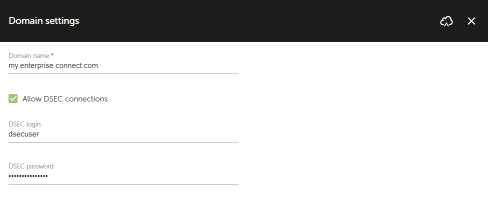
- Enter a domain name of your choice, for example,
my.enterprise.connect.com - Select the Allow DSEC connections checkbox.
- Specify a user name (DSEC login) and a password (DSEC password) of your choice which are to be used for establishing connections from the EnterpriseConnect Agent to the domain.
The domain name, user name, and password need to be specified in the configuration of the EnterpriseConnect Agent later.
- Enter a domain name of your choice, for example,