Create a dashboard based on a collection
Introduction
Dashboards let you get a high level summary information about data.
This tutorial will show how to create pie and column charts based on data stored within a RunMyProcess collection.
Practice
To configure a RunMyProcess dashboard with pie and column charts, we will use Google Visualisation for chart rendering, and a collection as source of data.
We will need this two predefined Javascript functions :
The drawPieChart function allows to draw a pie chart:
1
2
3
4
5
6
7
8
9
10
11
12
13
14
15
16
17
18
19
20
21
22 | //Display a PieChart
function drawPieChart(html_id, array_data, array_column, chart_title, chart_width, chart_height) {
// Create our data table.
var data = new google.visualization.DataTable();
for (i = 0; i < array_column.length; i++) {
data.addColumn(array_column[i].type, array_column[i].title);
}
var array_array_data = new Array();
for (i = 0; i < array_data.length; i++) {
array_array_data.push([array_data[i].label, array_data[i].value]);
}
data.addRows(array_array_data);
// Instantiate and draw our chart, passing in some options.
var chart = new google.visualization.PieChart(document.getElementById(html_id));
chart.draw(data, {
width : chart_width,
height : chart_height,
is3D : true,
title : chart_title,
isStack : true
});
}
|
The drawColumnChart function allows to draw a column chart:
1
2
3
4
5
6
7
8
9
10
11
12
13
14
15
16
17
18
19
20
21
22
23
24
25
26
27
28
29
30
31
32
33
34
35
36
37
38
39
40
41
42
43
44 | //Display a ColumnChart
function drawColumnChart(html_id, array_data, array_column, chart_title, chart_width, chart_height, isMultiChart) {
/*If The column chart is not multi columns*/
if (!isMultiChart) {
var data = new google.visualization.DataTable();
for (i = 0; i < array_column.length; i++) {
data.addColumn(array_column[i].type, array_column[i].title);
}
var array_array_data = new Array();
for (i = 0; i < array_data.length; i++) {
array_array_data.push([array_data[i].label, array_data[i].value]);
}
data.addRows(array_array_data);
} else {
var array_column_title = new Array();
for (i = 0; i < array_column.length; i++) {
array_column_title[i] = array_column[i].title;
}
var lastResultArray = new Array();
lastResultArray.push(array_column_title);
for (i = 0; i < array_data.length; i++) {
var array_data_value = new Array();
array_data_value.push(array_data[i].label);
for (key in array_data[i].value) {
array_data_value.push(array_data[i].value[key]);
}
lastResultArray.push(array_data_value);
}
var data = google.visualization.arrayToDataTable(lastResultArray);
}
var chart = new google.visualization.ColumnChart(document.getElementById(html_id));
chart.draw(data, {
width : chart_width,
height : chart_height,
is3D : true,
title : chart_title,
isStack : true
});
}
|
Getting Started
This represents the content of my collection:
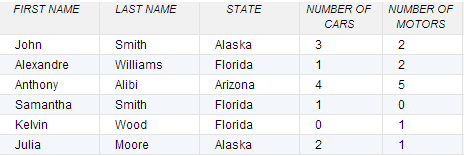
Let's assume that we want to display the number of cars per state. Therefore, we will use the aggregate function as follow:
1
2
3
4
5
6
7
8
9
10
11
12
13
14
15
16
17
18
19 | function load_get_stats() {
var pipelines = [{
"$group" : {
"_id" : {
"State" : "$state"
},
"Total" : {
"$sum" : "$nb_of_cars"
}
}
}, {
"$project" : {
"STATE" : "$_id.State",
"TOTAL" : "$Total"
}
}
];
col_my_collection.aggregateCallback(pipelines, {}, load_stats_ok, load_stats_ko);
}
|
The load_stats_ok function will pass aggregation result to both drawPieChart and drawColumnChart functions:
1
2
3
4
5
6
7
8
9
10
11
12
13
14
15
16
17
18
19
20
21
22
23
24
25
26
27 | function load_stats_ok(result) {
var array_data = new Array();
for (var i = 0; i < result.length; i++) {
array_data.push({
"label" : result[i].STATE,
"value" : parseInt(result[i].TOTAL)
});
}
var array_column = [{
"type" : "string",
"title" : "State"
}, {
"type" : "number",
"title" : "Total Nb Of Cars"
}
];
var html_id_pie_chart = "chart_div2";
var html_id_column_chart = "chart_div1";
var chart_title = "Total Nb Of Cars";
var chart_width = 0;
var chart_height = 240;
drawPieChart(html_id_pie_chart, array_data, array_column, chart_title, chart_width, chart_height);
drawColumnChart(html_id_column_chart, array_data, array_column, chart_title, chart_width, chart_height, false);
}
|
The load_stats_ko function will pop up a message in case of error while loading data from the collection:
| function load_stats_ko(result) {alert("ko "+JSON.stringify(result));}
|
Let's assume that we want to display the number of cars and the numbers of motors per state. Therefore, we will use the aggregate function as follow:
The load_stats_multi_chart function will retrieve data to be shown in the charts from the collection:
1
2
3
4
5
6
7
8
9
10
11
12
13
14
15
16
17
18
19
20
21
22
23
24
25 | function load_stats_multi_chart() {
var my_pipelines = [{
"$group" : {
"_id" : {
"State" : "$state"
},
"Total_Cars" : {
"$sum" : "$nb_of_cars"
},
"Total_Motors" : {
"$sum" : "$nb_of_motors"
}
}
}, {
"$project" : {
"state" : "$_id.State",
"TOTAL_CARS" : "$Total_Cars",
"TOTAL_MOTORS" : "$Total_Motors"
}
}
];
col_my_collection.aggregateCallback(my_pipelines, {}, load_stats_multi_ok, load_stats_multi_ko);
}
|
The load_stats_multi_ok function will pass aggregation result to drawColumnChart function:
1
2
3
4
5
6
7
8
9
10
11
12
13
14
15
16
17
18
19
20
21
22
23
24
25
26
27
28
29
30
31
32
33
34
35
36
37
38 | function load_stats_multi_ok(result) {
var array_data_multi = new Array();
var my_value = {};
var value_array = new Array();
for (var i = 0; i < result.length; i++) {
my_value = {};
my_value.TOTAL_CARS = parseInt(result[i].TOTAL_CARS);
my_value.TOTAL_MOTORS = parseInt(result[i].TOTAL_MOTORS);
value_array[i] = my_value;
}
for (var i = 0; i < result.length; i++) {
array_data_multi.push({
"label" : result[i].state,
"value" : value_array[i]
});
}
var array_column_multi = [{
"type" : "string",
"title" : "State"
}, {
"type" : "number",
"title" : "Total Nb Of Cars"
}, {
"type" : "number",
"title" : "Total Nb Of Motors"
}
];
var html_id = "chart_div3";
var chart_title = "Total Nb Of Cars And Motors";
var chart_width = 0;
var chart_height = 240;
drawColumnChart(html_id, array_data_multi, array_column_multi, chart_title, chart_width, chart_height, true);
}
|
The load_stats_multi_ko function will pop up a message in case of error while loading data from the collection:
| function load_stats_multi_ko(result) {alert("ko "+JSON.stringify(result));}
|
Data Structure
The drawColumnChart function will take as input parameter an array with format as below:
- In case it's a Multi-Chart:
array_data structure will look like:
| [{"label":"Arizona","value":{"TOTAL_CARS":4,"TOTAL_MOTORS":5}},
{"label":"Florida","value":{"TOTAL_CARS":2,"TOTAL_MOTORS":3}},
{"label":"Alaska","value":{"TOTAL_CARS":5,"TOTAL_MOTORS":3}}]
|
array_column structure will look like:
| [{ "type" : "string", "title" : "State" },
{ "type" : "number", "title" : "Total Nb Of Cars" },
{ "type" : "number", "title" : "Total Nb Of Motors" }]
|
- In case it is not a Multi-Chart:
array_data structure will look like:
| [{"label":"Arizona","value":4},
{"label":"Florida","value":2},
{"label":"Alaska","value":5}]
|
array_column structure will look like:
| [{ "type" : "string", "title" : "State"},
{ "type" : "number", "title" : "Total Nb Of Cars"}]
|
The drawPieChart function will take the same format of input parameter as for drawColumnChart / non-Multi-Chart.
Important : The first column of column_array should have string as type. All other columns must have number as type.
Web Interface
Since we have the definitions of the functions, let's create our Web Interface.
- Create a new Web Interface, title 'Dashboard'.
- Go to JavaScript tab
- Insert as HEADER the Google visualization library:
| https://www.google.com/jsapi?autoload=%7B%22modules%22%3A%5B%7B%22name%22%3A%22visualization%22%2C%22version%22%3A%221%22%2C%22packages%22%3A%5B%22corechart%22%5D%7D%5D%7D
|

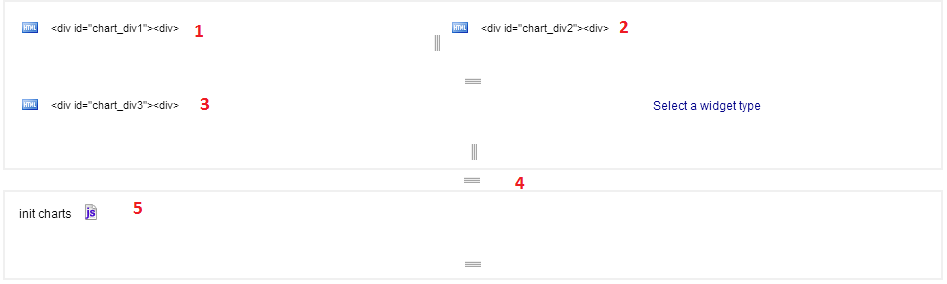
(1) Create a HTML widget with following code:
| <div id="chart_div1"><div>
|
(2) Create a HTML widget with following code:
| <div id="chart_div2"><div>
|
(3) Create a HTML widget with following code:
| <div id="chart_div3"><div>
|
(4) Create a hidden split widget
(5) Create a Javascript widget containing all of the functions described above.
This is the Javascript code to be used:
1
2
3
4
5
6
7
8
9
10
11
12
13
14
15
16
17
18
19
20
21
22
23
24
25
26
27
28
29
30
31
32
33
34
35
36
37
38
39
40
41
42
43
44
45
46
47
48
49
50
51
52
53
54
55
56
57
58
59
60
61
62
63
64
65
66
67
68
69
70
71
72
73
74
75
76
77
78
79
80
81
82
83
84
85
86
87
88
89
90
91
92
93
94
95
96
97
98
99
100
101
102
103
104
105
106
107
108
109
110
111
112
113
114
115
116
117
118
119
120
121
122
123
124
125
126
127
128
129 | //Display a PieChart
function drawPieChart(html_id, array_data, array_column, chart_title, chart_width, chart_height) {
// Create our data table.
var data = new google.visualization.DataTable();
for (i = 0; i < array_column.length; i++) {
data.addColumn(array_column[i].type, array_column[i].title);
}
var array_array_data = new Array();
for (i = 0; i < array_data.length; i++) {
array_array_data.push([array_data[i].label, array_data[i].value]);
}
data.addRows(array_array_data);
// Instantiate and draw our chart, passing in some options.
var chart = new google.visualization.PieChart(document.getElementById(html_id));
chart.draw(data, {
width : chart_width,
height : chart_height,
is3D : true,
title : chart_title,
isStack : true
});
}
//Display a ColumnChart
function drawColumnChart(html_id, array_data, array_column, chart_title, chart_width, chart_height, isMultiChart) {
/*If The column chart is not multi columns*/
if (!isMultiChart) {
var data = new google.visualization.DataTable();
for (i = 0; i < array_column.length; i++) {
data.addColumn(array_column[i].type, array_column[i].title);
}
var array_array_data = new Array();
for (i = 0; i < array_data.length; i++) {
array_array_data.push([array_data[i].label, array_data[i].value]);
}
data.addRows(array_array_data);
} else {
var array_column_title = new Array();
for (i = 0; i < array_column.length; i++) {
array_column_title[i] = array_column[i].title;
}
var lastResultArray = new Array();
lastResultArray.push(array_column_title);
for (i = 0; i < array_data.length; i++) {
var array_data_value = new Array();
array_data_value.push(array_data[i].label);
for (key in array_data[i].value) {
array_data_value.push(array_data[i].value[key]);
}
lastResultArray.push(array_data_value);
}
var data = google.visualization.arrayToDataTable(lastResultArray);
}
var chart = new google.visualization.ColumnChart(document.getElementById(html_id));
chart.draw(data, {
width : chart_width,
height : chart_height,
is3D : true,
title : chart_title,
isStack : true
});
}
function load_get_stats() {
var pipelines = [{"$group":{"_id":{"State":"$state"},"Total":{"$sum":"$nb_of_cars"}}},{"$project":{"STATE":"$_id.State","TOTAL":"$Total"}}];
col_my_collection.aggregateCallback(pipelines ,{},load_stats_ok,load_stats_ko);
}
function load_stats_ok(result){
var array_data = new Array();
for (var i = 0; i < result.length; i++) {
array_data.push({"label":result[i].STATE,"value":parseInt(result[i].TOTAL)});
}
var array_column = [{ "type" : "string", "title" : "State" }, { "type" : "number", "title" : "Total Nb Of Cars" } ];
var html_id_pie_chart = "chart_div2";
var html_id_column_chart = "chart_div1";
var chart_title = "Total Nb Of Cars";
var chart_width = 0;
var chart_height = 240;
drawPieChart(html_id_pie_chart, array_data, array_column, chart_title, chart_width, chart_height);
drawColumnChart(html_id_column_chart, array_data, array_column, chart_title, chart_width, chart_height,false);
}
function load_stats_ko(result) {alert("ko"+JSON.stringify(result));}
function load_stats_multi_chart() {
var my_pipelines = [{"$group":{"_id":{"State":"$state"},"Total_Cars":{"$sum":"$nb_of_cars"},"Total_Motors":{"$sum":"$nb_of_motors"}}},{"$project":{"state":"$_id.State","TOTAL_CARS":"$Total_Cars","TOTAL_MOTORS":"$Total_Motors"}}];
col_my_collection.aggregateCallback(my_pipelines, {}, load_stats_multi_ok, load_stats_multi_ko);
}
function load_stats_multi_ok(result){
var array_data_multi = new Array();
var my_value = {};
var value_array = new Array();
for (var i = 0; i < result.length; i++) {
my_value = {};
my_value.TOTAL_CARS = parseInt(result[i].TOTAL_CARS);
my_value.TOTAL_MOTORS = parseInt(result[i].TOTAL_MOTORS);
value_array[i] = my_value;
}
for (var i = 0; i < result.length; i++) {
array_data_multi.push({"label":result[i].state,"value":value_array[i]});
}
var array_column_multi = [{ "type" : "string", "title" : "State" }, { "type" : "number", "title" : "Total Nb Of Cars" },{ "type" : "number", "title" : "Total Nb Of Motors" } ];
var html_id = "chart_div3";
var chart_title = "Total Nb Of Cars And Motors";
var chart_width = 0;
var chart_height = 240;
drawColumnChart(html_id, array_data_multi, array_column_multi, chart_title, chart_width, chart_height, true);
}
function load_stats_multi_ko(result) {alert("ko"+JSON.stringify(result));}
load_get_stats();
load_stats_multi_chart();
|
Do note, you will have to replace the following parameters with your own values:
- Charts labels/title
- The value true/false in the drawColumnChart function will indicate if the data structure sent to the function represents a single column or an array of columns.
Save your Web Interface and preview it.
Note: Every chart will need its associated chart_divXX HTML div id to be displayed.
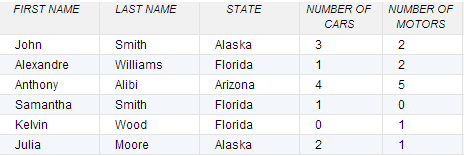

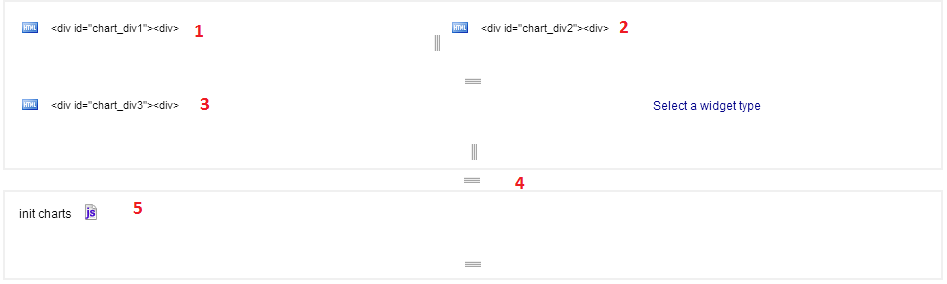
Please give details of the problem