Text and Document Scanner
Overview
Scan Text
The Scan Text tool is a document intelligence feature that leverages Optical Character Recognition (OCR) to extract textual content from images, scanned documents, or photographs. It enables the transformation of printed materials into machine-readable, editable, and searchable formats, streamlining data entry and digital
Core Functions:
- Image-to-Text Extraction: Processes images—such as photos of documents, notes, or printed pages—to detect and isolate embedded textual elements.
- OCR Engine: Utilizes advanced OCR algorithms to recognize characters and reconstruct the text in a structured digital format suitable for editing, indexing, or storage.
- Use Cases: Ideal for digitizing receipts, handwritten notes, printed forms, or book pages, eliminating the need for manual transcription.
Document Scanner
The Document Scanner is a powerful feature within RunMyProcess Mobile Application, designed to digitize physical documents such as receipts, papers, books, or handwritten notes. It converts them into digital formats like PDFs or images, with the added ability to extract text using Optical Character Recognition (OCR).
Key Features:
- High-Quality Scanning: Captures clear, high-resolution digital images of physical documents.
- Optical Character Recognition (OCR): Transforms printed or handwritten text into machine-readable, editable, and searchable formats.
- Image Cropping & Adjustment: Offers tools to crop scanned images, correct distortions, and align documents for optimal clarity.
- Flexible Saving & Sharing: Save scanned files in formats such as PDF, JPEG, or PNG, and easily share them via digital platforms.
Using Scan Text
The Scan Text feature is available within the input widgets of the RunMyProcess Mobile Application Web Interface, including both AR and WIRE engines.
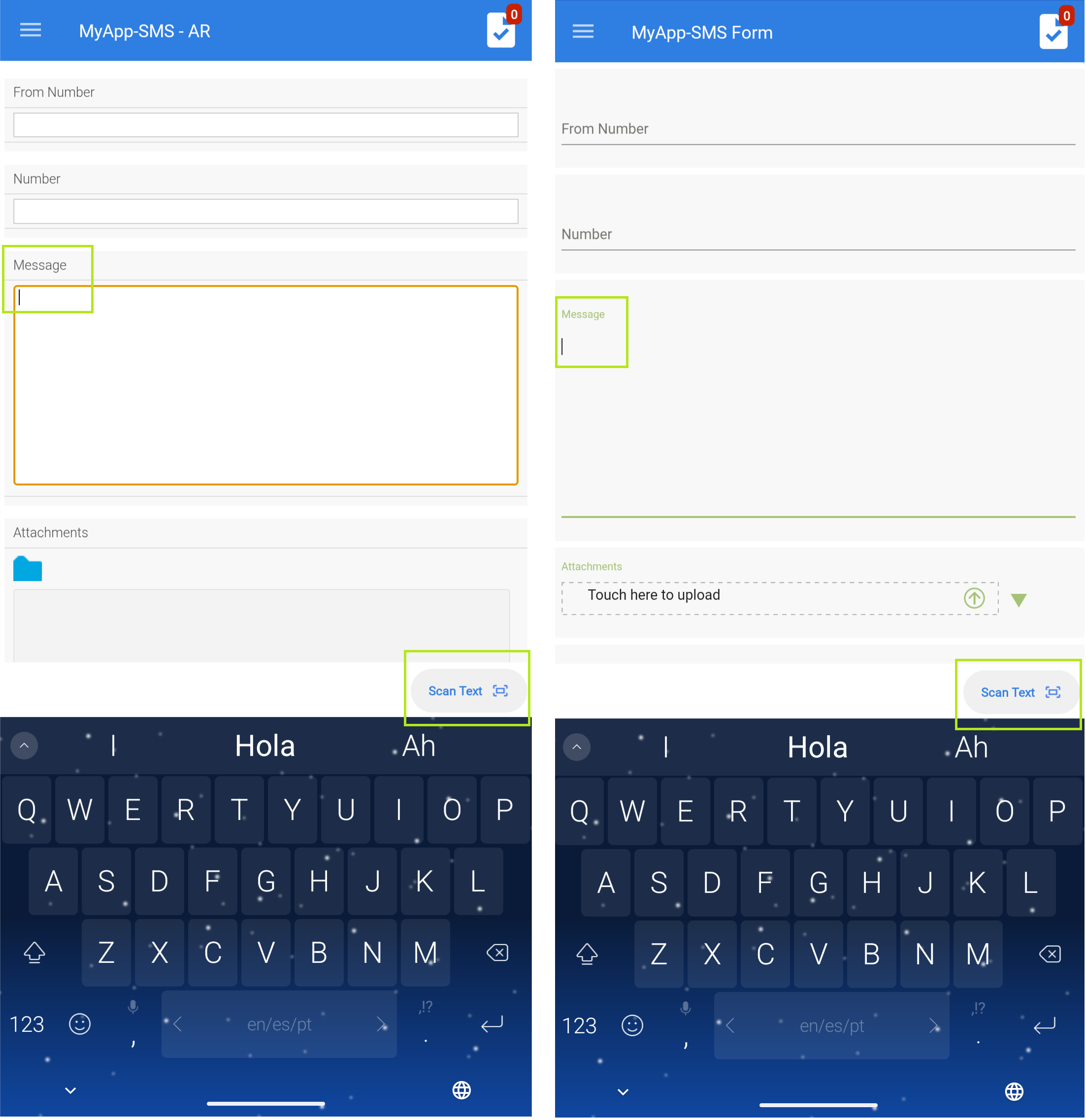
The Scan Text tool leverages Optical Character Recognition (OCR) technology to extract text from images, photos, or scanned documents. It enables the conversion of both printed and handwritten text into editable and searchable digital content, streamlining digitization and text processing workflows.
Using Document Scanner
The Document Scanner feature is accessible via the upload widget within the RunMyProcess Mobile Application Web Interfaces, including both AR and WIRE engines.
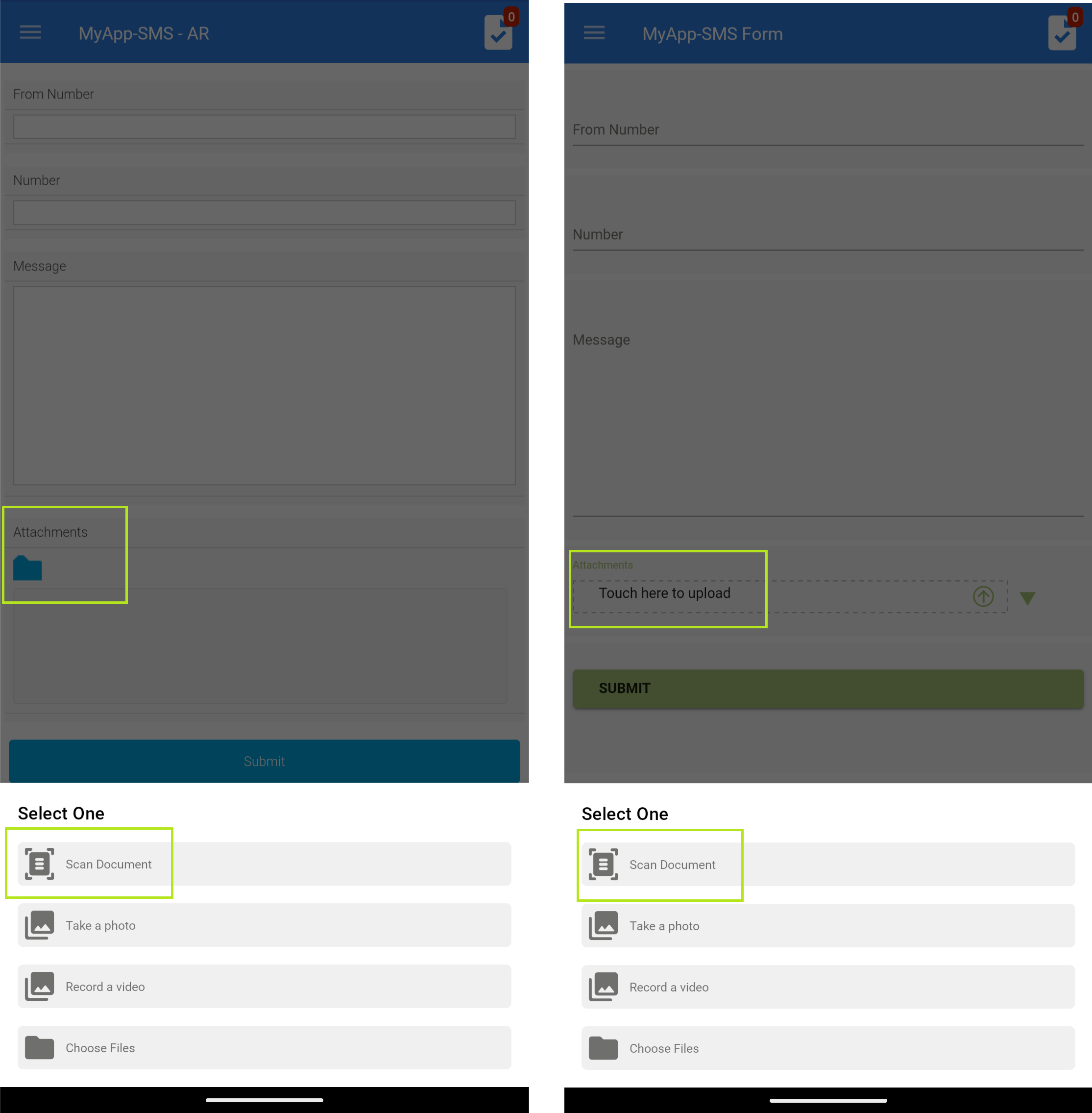
A manual document scanner is a type of scanning interface where the user initiates the scanning process by manually positioning each document on the scanner bed. Unlike an automatic document scanner, which feeds and scans multiple pages without user intervention, the manual scanner requires direct user interaction for each document, offering more control over individual scans.
Scan Options and Controls
Below are the available options and settings in the scan interface:
- Cancel: Closes the scan document camera interface.
- Flash Settings: Toggles the camera flash to enhance visibility and clarity during scanning.
- Filter Settings: Applies visual filters (e.g., Color, Black & White, Photo) in real time while scanning.
- Auto Mode: Automatically detects and scans the document without user input.
- Manual Mode: Requires the user to manually capture the document.
- Retake: Allows re-scanning of the document if the current scan is unsatisfactory.
- Keep Scan: Saves the scanned document temporarily, adding it to the upload widget and storing it in the S3 bucket.
- Save: Finalizes and uploads the scanned document via the file upload widget.
- Crop: Enables manual cropping of the scanned image to focus on specific document areas.
- Show Filters: Allows users to apply or adjust filters (e.g., Color, B&W, Photo) before saving the document.
- Rotate: Rotates the scanned document for proper alignment.
- Delete: Removes the currently scanned image from the session.
Text Interaction Features (Post-OCR)
After text is extracted from the scanned document using OCR, the following options are available:
- Copy: Copies the recognized text to the clipboard.
- Select All: Selects the entire extracted text for further actions.
- Look Up: Provides definitions or contextual meanings of the selected text.
- Translate: Translates the selected or copied text into other languages.
- Search Web: Initiates a web search based on the selected text.
- Share: Allows sharing of the copied text through available communication or storage channels.