Login and Logout
Logging in to RunMyApp
When you access RunMyApp for the first time, you are prompted to log in with your email address and password stored in DigitalSuite. You must choose which platform you want to access, either EMEA (runmyprocess.com), Asia Pacific (runmyprocess.com.au), Asia (aw1.jp.runmyprocess.com), or Americas (aw1.us.runmyprocess.com). You can log in to RunMyApp in three ways:
- By using your DigitalSuite credentials
- By using your Google account or Apple ID
- By using Single Sign On (SSO) through your own authentication service
- Facial and fingerprint recognition
As a prerequisite for logging in with your Apple ID, a custom homepage must have been set for the Desktop environment. Contact your system administrator in case of login problems.
Facial and fingerprint recognition
Android Requirements:
- Biometric verification (Face ID or Fingerprint) and Device Credentials (PIN, Pattern, or Password) are supported on Android OS 9 and later.
- On Android OS 9, only Device Credentials (PIN, Pattern, or Password) will be supported.
IOS Requirements:
- Fingerprint is supported with devices having Touch ID sensor in Home or Top button.
-
Fingerprint is supported with following devices:
iPhone 6s, 6s Plus, 7, 7 Plus, 8, 8 Plus, SE (2nd generation), SE (3rd generation), iPad Pro (2nd generation) and later, iPad Air (3rd generation) and later, and iPad mini (5th generation)
-
Face ID is supported from iOS 15.4.
-
Face ID is supported with following devices:
iPhone 14 Pro Max, iPhone 14 Pro, iPhone 14 Plus, iPhone 14, iPhone 13 Pro Max, iPhone 13 Pro, iPhone 13 mini, iPhone 13, iPhone 12 Pro Max, iPhone 12 Pro, iPhone 12 mini, iPhone 12, iPhone 11 Pro Max, iPhone 11 Pro, iPhone 11, iPhone XS Max, iPhone XS, iPhone XR, iPhone X, iPad Pro 12.9-inch (6th generation), iPad Pro 12.9-inch (5th generation), iPad Pro 12.9-inch (4th generation), iPad Pro 12.9-inch (3rd generation), iPad Pro 11-inch (4th generation), iPad Pro 11-inch (3rd generation), iPad Pro 11-inch (2nd generation), iPad Pro (11-inch)
Source: https://support.apple.com/en-gb/102854
Steps to Enable the Option:
- Log in to your RMA account.
- Tap the Menu icon in the top-left corner.
- Select the Settings option.
- Choose Advanced Settings.
- Toggle(Enable) the Biometric Option.
- Verify your Device Credentials (PIN, Pattern, Password), Fingerprint, or Face * ID, depending on what’s configured.
- Upon future app launches, it will prompt you to verify the configured Biometric Credentials.
Android Screenshots:
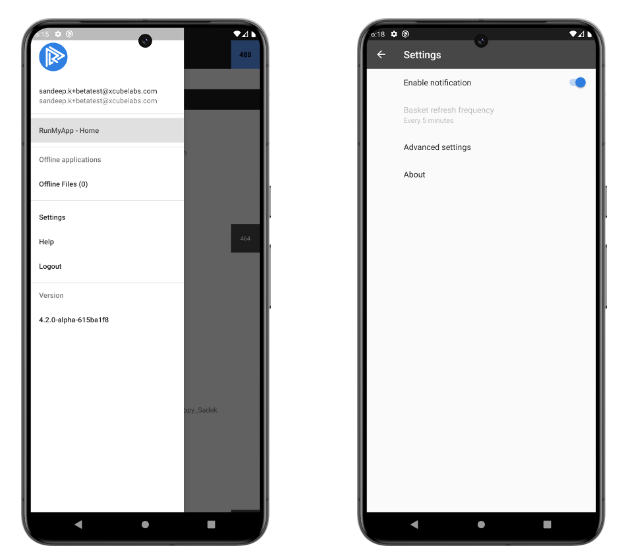
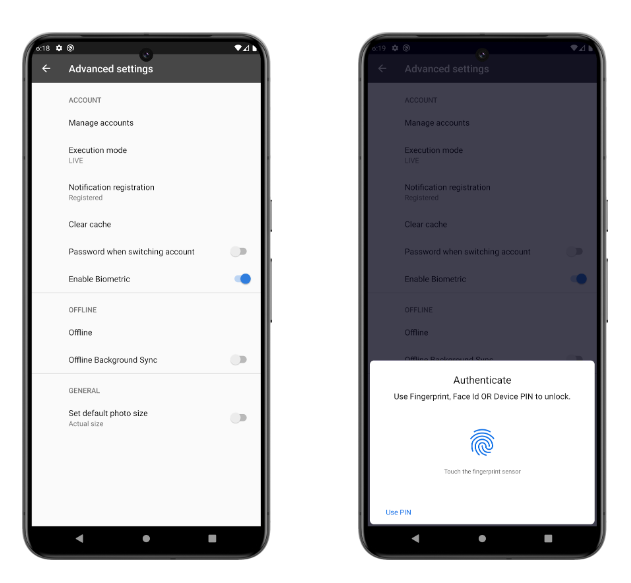
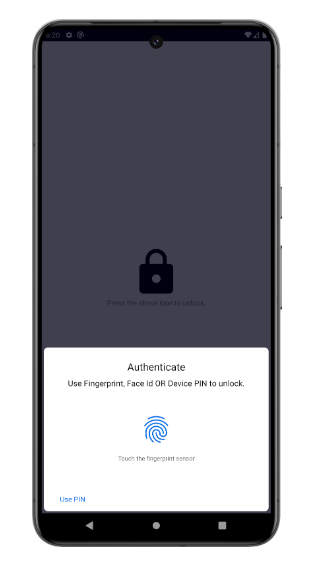
iOS Screenshots:
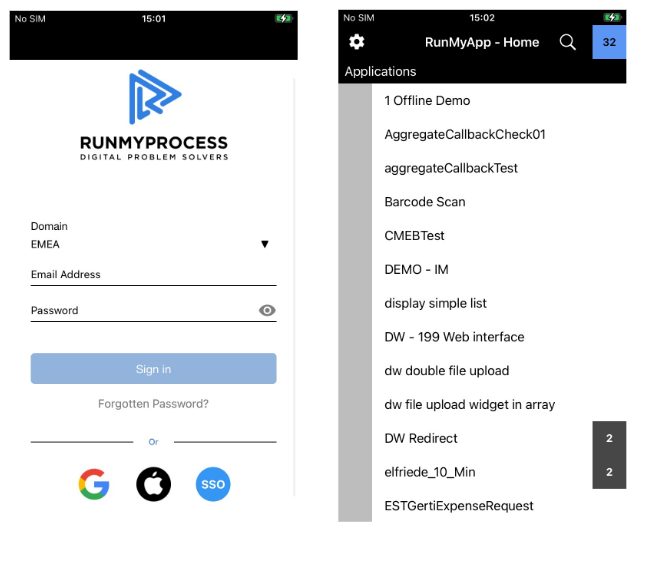
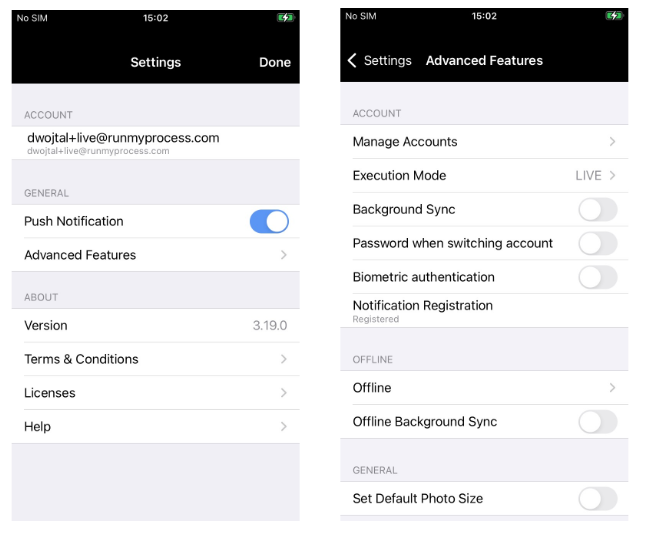
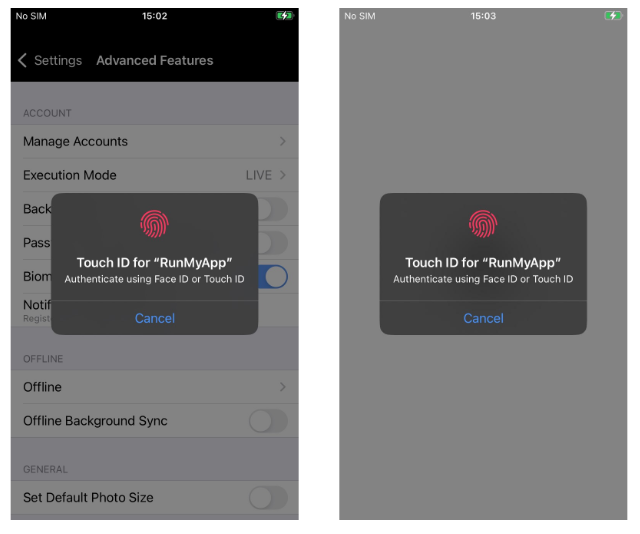
Logging out from RunMyApp
You can log out of your RunMyApp account using the Logout option under the  or
or ![]() .
.
Please note that the Logout option is not applicable in the case of a single user account when the Password when switching account toggle is disabled under the Advanced Settings or Advanced Features. The Password when switching account toggle is disabled by default in RunMyApp.